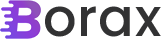Integrating SignalR into WPF
Now that we have SignalR integrated into our API, I want to start using it from WPF. So to do this we’re going to add a SignalR chat handler. One of the ideas behind this application was to support multiple types of methods for sending chats using the IMessenger interface provided by CommunityToolkit.Mvvm. That way, […]
. Read more