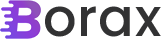Connecting to localhost from Maui Android
While building out the Maui client for Chatter I ran into an issue with Android. Everything worked great in Windows, but Android just wouldn’t connect, throwing a “Connection failure” exception. There were two specific changes I had to make to support connecting to my localhost API from Maui Android to get everything to work. As […]
. Read more