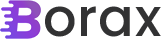The Task Parallel Library Sampler – Part 14: Wrap-up / Future posts
This has been a fun journey and hopefully you’ve learned a bit about MVVM and the TPL. I do have plans for future posts in this series that will center around the TPL.Dataflow namespace. It’s an area of the TPL I don’t seem written about a lot and I think there are probably a few […]
. Read more